📹 Embed a Bunny Video into a Page
Upload your video to bunny.net under the Stream section.
Open the video and go to the Embed tab.
Click Copy to copy the embed code.
Go to your OptimizePress Page Builder.
Add or select a Video Element.
In the Video settings:
Select bunny.net as the source.
Paste the embed code into the URL field.
Press Enter.
The system will auto-fetch the play URL and display the video.
Turn off any image overlay to preview the video.
Save and Preview the page to confirm it's working.
🔒 Important Bunny.net Security Settings
1. In bunny.net, go to Security Settings for the video.
2. Make sure the following options are disabled:
RedViewTokenAuthenticationCDNTokenAuthentication⚠️ Enabling these will break OptimizePress playback.
3. Optional:
Block Direct File Access→ On or Off (video will still play).Direct Play→ On to get a Direct Play URL.
🔗 Use Direct Play URL Instead
1. If Direct Play is enabled:
Go to Manage Library > Open Video.
Find the Direct Play URL on the right side.
2. Back in OptimizePress:
Paste the Direct Play URL into the bunny.net video source field.
Works the same as the embed method.
⚙️ Set Playback Options in OptimizePress
Customize video behavior inside OptimizePress, not bunny.net:
Autoplay, Mute, Loop, Responsive, Preload
These must be toggled manually in the video settings.
We do not import these settings through your embed code.