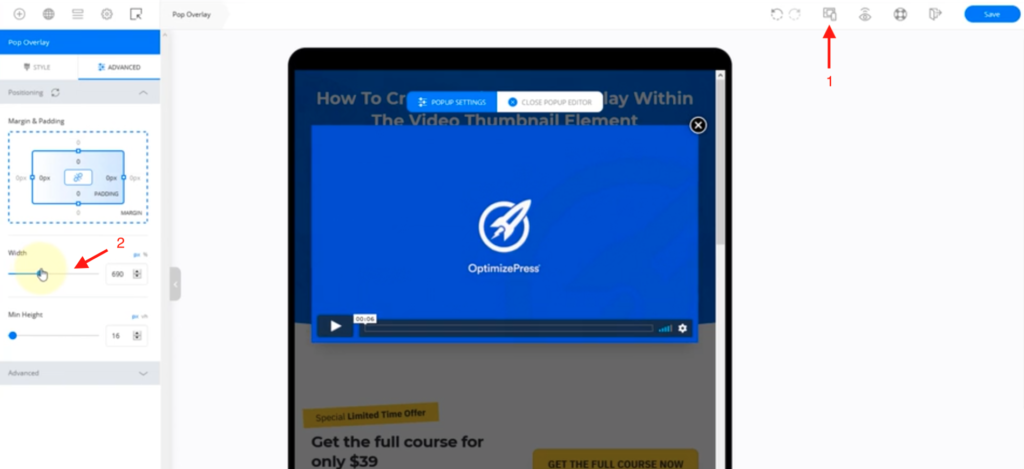You can now add video overlays to your OptimizePress pages. For instructions on how to use this, please watch this video:
How to create a video popup overlay
To create a video popup overlay, you will first need a page in the OptimizeBuilder where you want to add your video overlay.
You'll first need an element to create and trigger the Video popup. We recommend using the Video Thumbnail element.
Add the video thumbnail element to your page from the sidebar.
Clicking on the video thumbnail element will open up the video thumbnail options toolbar. Click the Link icon to display the link options.
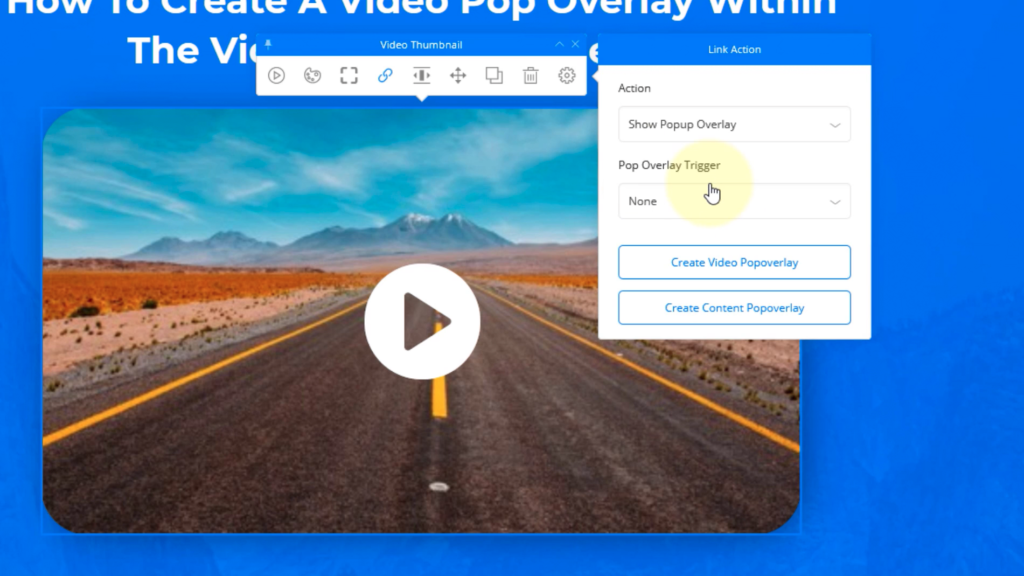
In the list of options, select Show Popup Overlay.
What we now want to do is add a trigger so that the video displays when it is clicked.
For this example, we will currently not have a Popup Overlay Trigger and will need to create one.
Click the Create Video Popoverlay button.
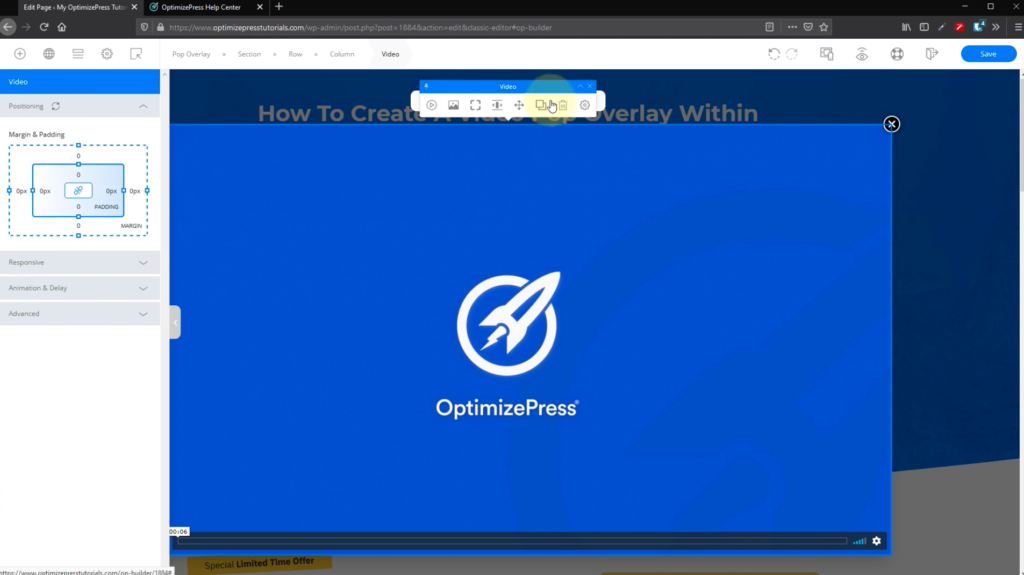
Clicking this will show the video element pop-up, which you will now be able to edit.
Replacing the video placeholder
Once you've created your popup overlay, you may decide to want to switch your video placeholder to a different video.
To do this, click on the video Play icon on the video settings toolbar.
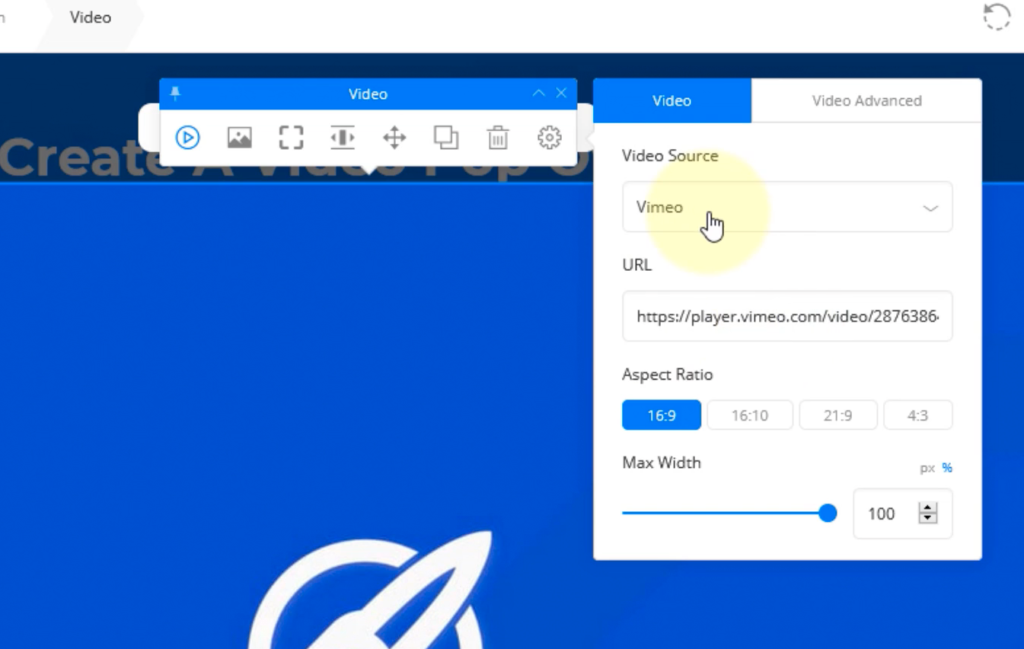
You will be able to select the source of the video you're using and URL input field for placing your video link.
Please Note: We recommend not using the Max Width slider as this will not resize the container your video is placed in.
To correctly resize the popup overlay, click on the Pop Overlay link on the OPBuilder top toolbar, then the Advanced link.
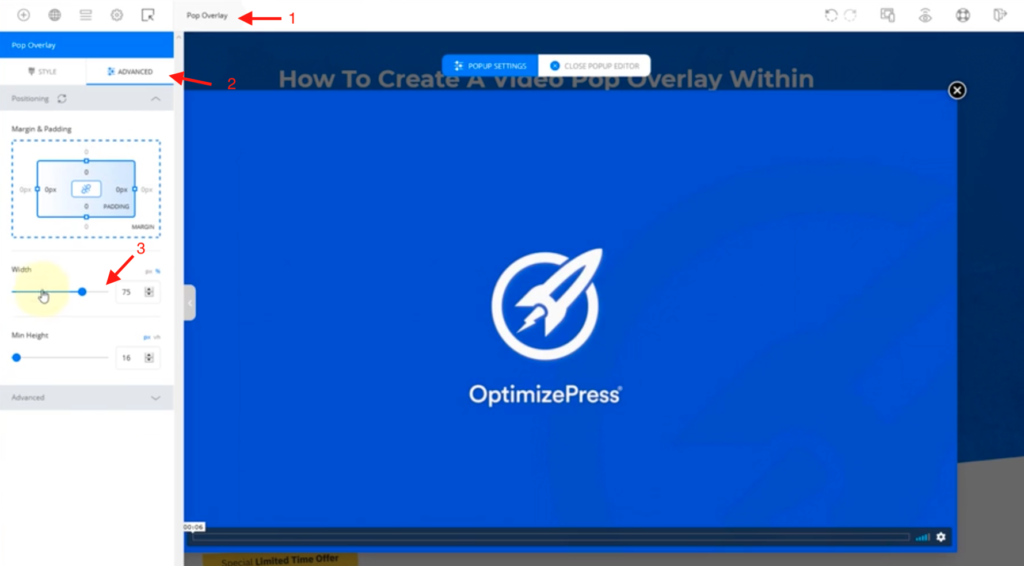
Here, you will be able to use the Width slider to resize the video and the pop overlay container.
Once you're happy with your Pop overlay, give it a name by clicking on the Style tab and typing in a name in the field provided.
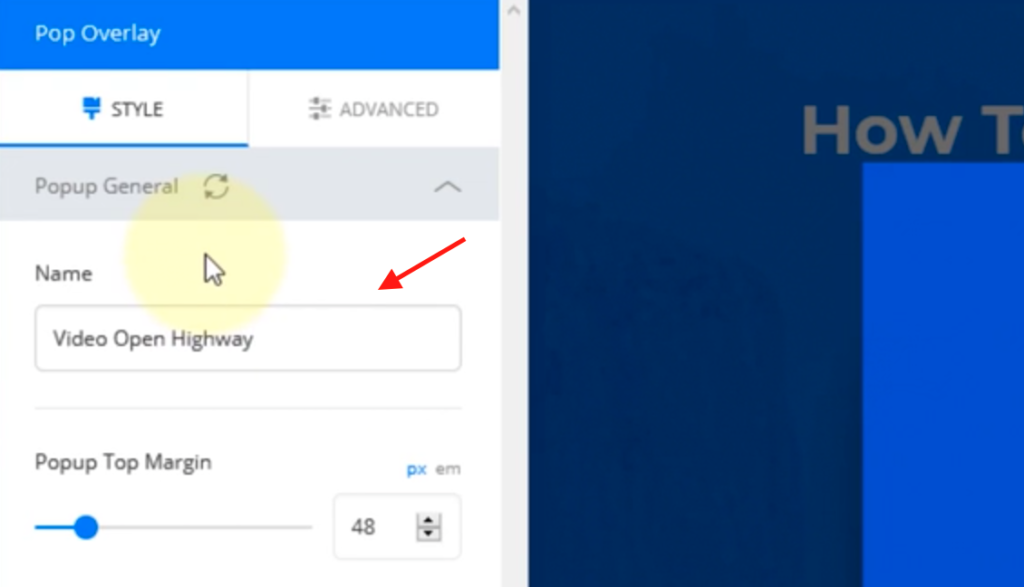
Resizing the popup overlay for each screen dimension
Your popup overlays will not display in the same way for each screen dimension.
We strongly suggest that you adjust the size of your popup overlay independently for both your tablet and mobile devices.
To do this, click on the Device Type icon on the top of the OPBuilder toolbar and select the device you would like your popup overlay to be previewed.