TUTORIAL AIM: In this quick tutorial, we're going to show you how to insert a redirect URL to your optin boxes.
- To get started, click on the
'Edit' button on one of your optin boxes to open the OptimizeLeads visual editor.
- Once inside the visual editor, click on the  option under the main edit selection.
option under the main edit selection.
- This will expand to reveal the redirect URL input box where you can insert your own custom page URL that your visitors will see after opting in.
- Once you've inserted your custom URL, save the changes.
Please Note: Any edits made in the redirect area will replace your thank you panel. If you want to keep your thank you panel active, please keep the redirect URL area blank.