The Author Bio Box element pulls in details from your WordPress Profile, such as author image, author bio, name, and other details. This element is part of the Theme Builder and should be used on the Single Post templates.
Edit WordPress Profile
To edit the Profile, navigate to "Users" and "Profile" to edit your profile, or edit your author profile if you set up a different user for it, by editing that user.
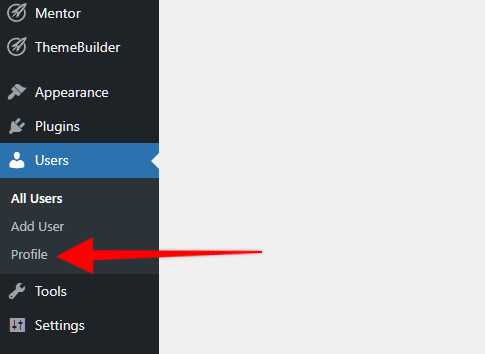
Once you are editing the user who's profile needs updated, you will see where to edit the information. You'll want to ensure you have the display name, website URL if you want to use that, and bio filled correctly. The Author link can be manually changed on the element as well.
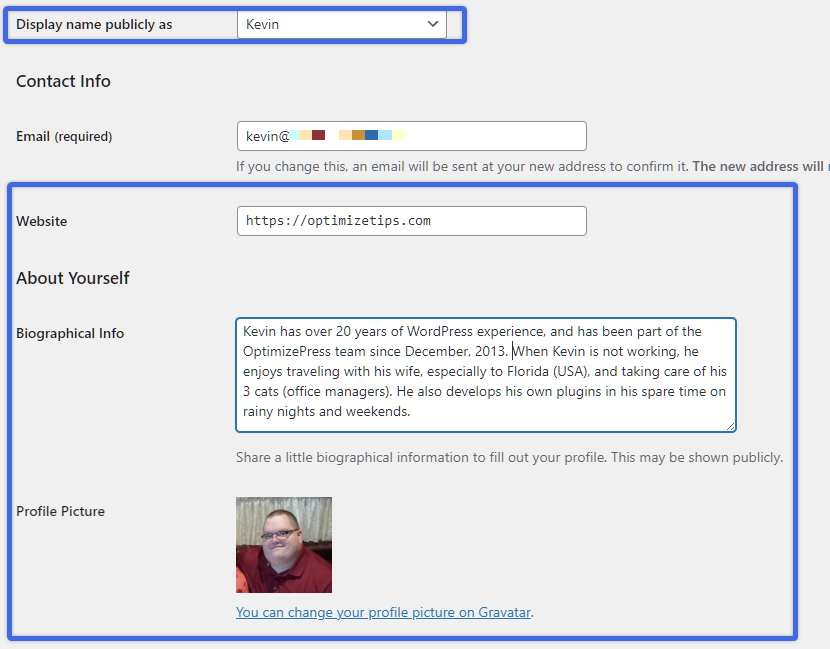
Note that the profile "Biographical Info" does seem to allow line breaks here, but those are not included in the dynamic data that OptimizePress pulls into the element. This is due to how WordPress handles this data. The line breaks will not show on the Author Bio Box element. If you need more than a paragraph, we would suggest creating a page on your site specifically for the author. You can link to that page from the Author Bio Box by changing the link actions in the element.
Here is how the Author Bio Box element will display this information:
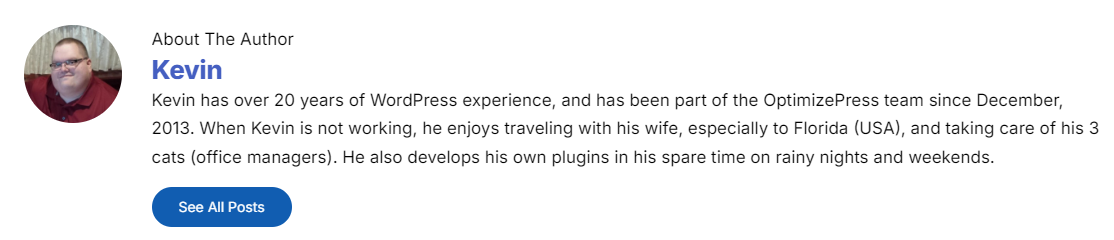
Element Options
The Author Bio Box options include features you would come to expect with OptimizePress. You can change the layout, edit linking options, and many other settings right from the Inline Toolbar: 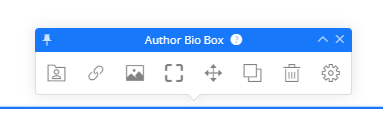
To change the layout or turn on/off elements within the author Bio Box, use the first icon there in the inline toolbar and you'll see the options: 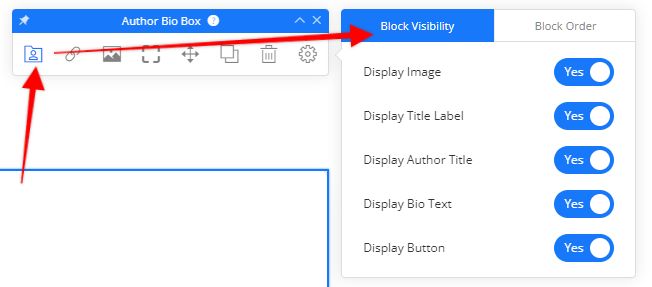
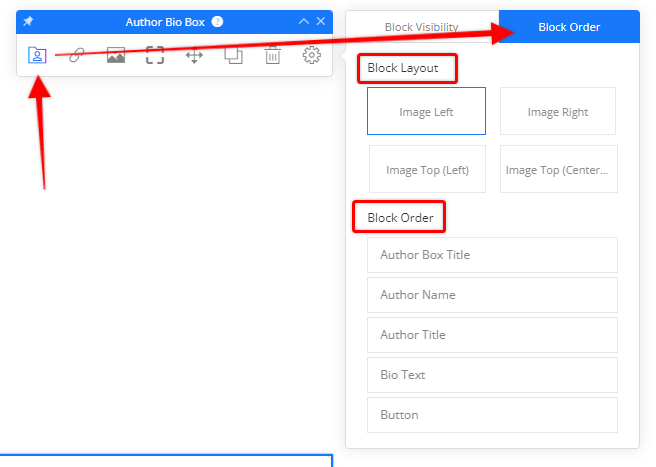
You can also adjust the link options, which include whether to enable or disable the link, link action, target, and whether to follow the link (for SEO bots): 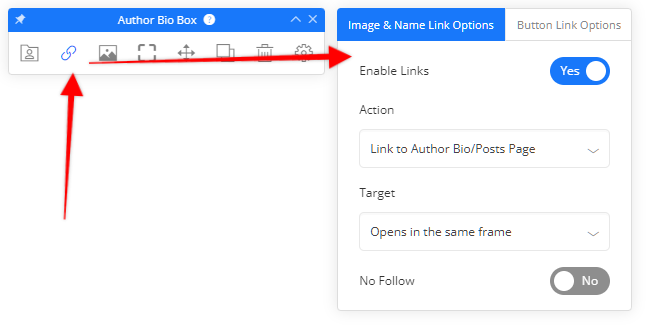
You can do the same for the Author Bio Box button (other than disabling the link)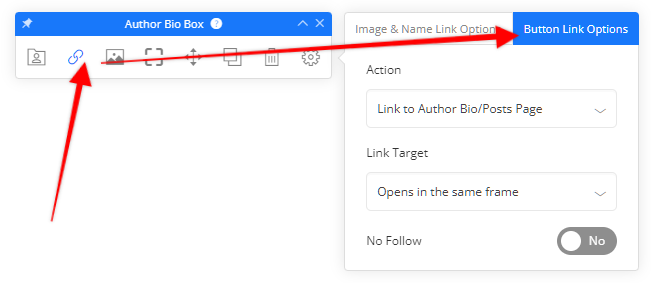
If you do want to disable the link for the button, you can just disable the button through the block visibility feature (see above).
The background, borders/shadows, move, clone, delete options are all the same as other elements.
The settings area gives you more options for spacing, width, and alignment.
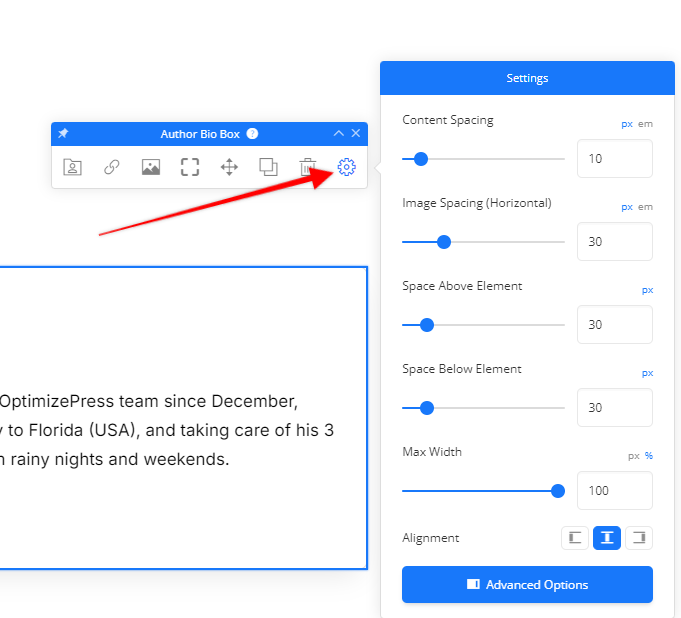
Now you'll have a great way to showcase your Author Bio on your posts. 😎🎉
If you have any questions about this, or any other elements, please reach out to our support team and we'll be happy to help.