The Search Box element gives you a nice way to put a search box on your site, allowing your site visitors to search for the content they are looking for.
Adding the Search Box Element
To add the Search Box to your page, click "+" to add a new element, and in the element sidebar, you can type the word "search" to locate the element. Then drag it on your page. I will look something like this: 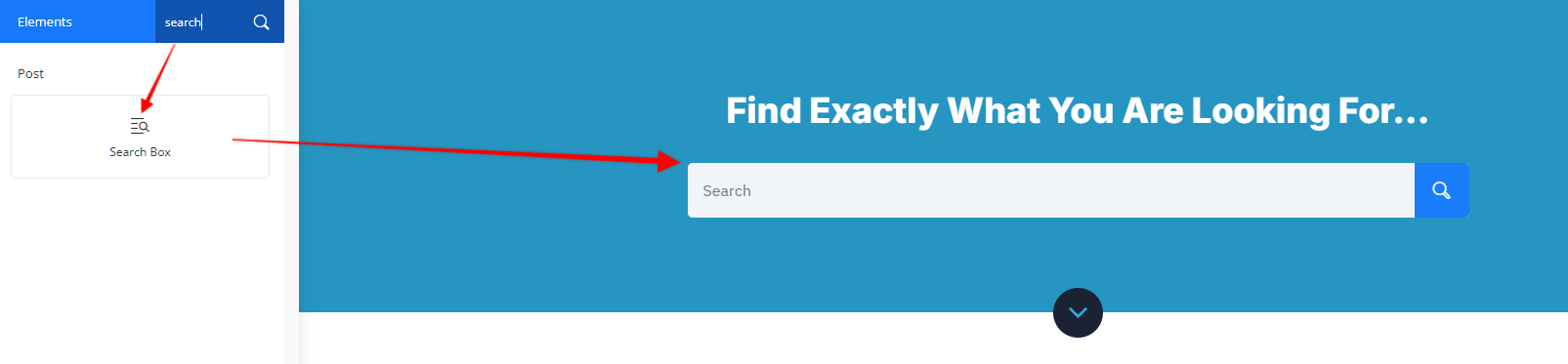
How the Search Box Element Works
The Search Box element works by sending the submitted search to your theme's "search results" page. If you are using the OptimizePress Theme Builder, you can build a template for this in the template parts and style it with OptimizePress. Then, when someone searches your page, you can take them to the "Search Results" template (which is automatically done) and display the search results with the Post List element.
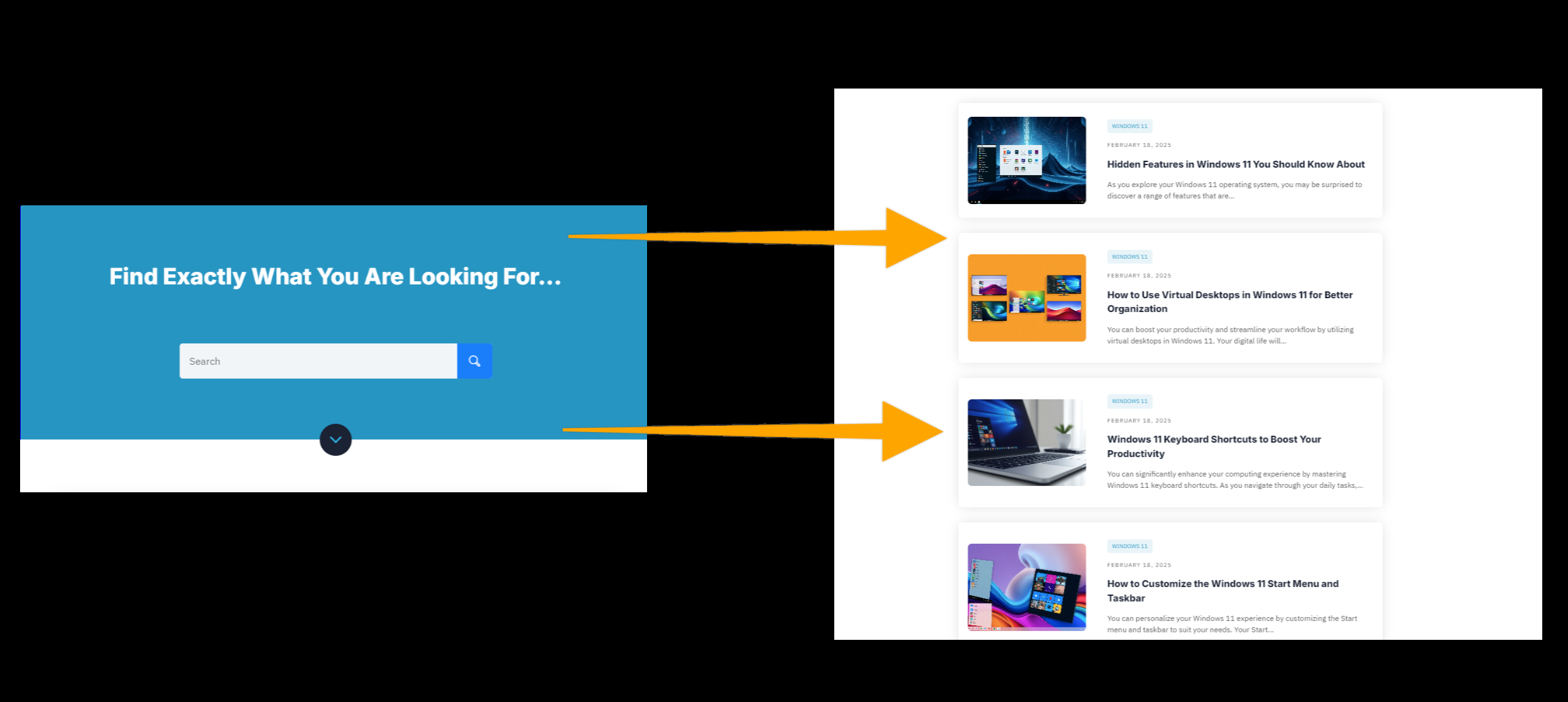
Editing the Search Results Page
If you are using the OptimizePress ThemeBuilder then you can edit the Search Results Template. You'll need to ensure that you have at least the Post List element on the page so it will show the results - you do not need to configure the QueryBuilder in the post list element as you just need the default settings, but you can style the post list element any way you like.
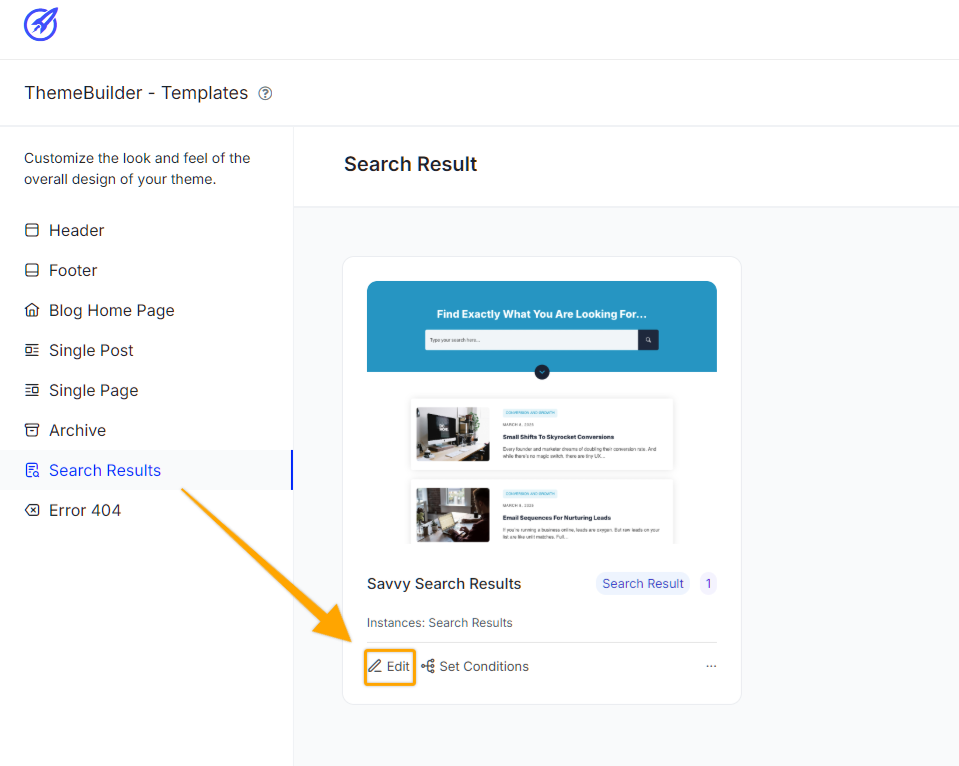
Styling the Search Box Element
To set the design options, you will use the Inline Toolbar for the element. This works just like any other element. Just click on each of the icons and you'll see options for text/fonts, icon, colors, borders/shadows, moving the element, cloning, deleting, and other settings. We have engineered this to be as straightforward as possible while giving you the best editing experience. 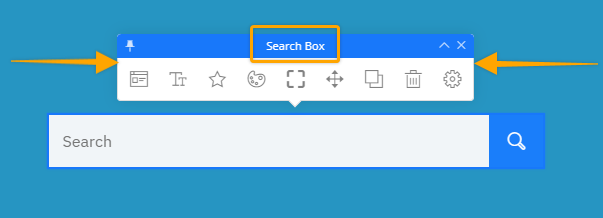
Replace the default options in the search field
As with any form fields, you can set the default value and/or placeholder text by clicking on the input icon, and then filling out those options from the inline toolbar. 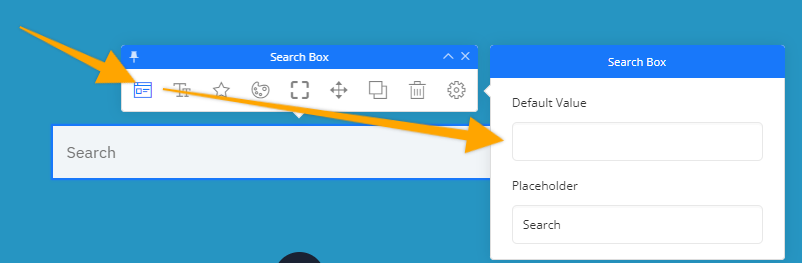
If you have any questions about using the Search Box element, just reach out to our support team for further help.