If you are using Siteground.com for your web host, and you need to adjust your PHP Settings, here is how you can do that.
The first step is always to login to your siteground.com account, and navigate to the site tools area. Once you are there, click on "Devs" on the left side of your screen, and then choose "PHP Manager"
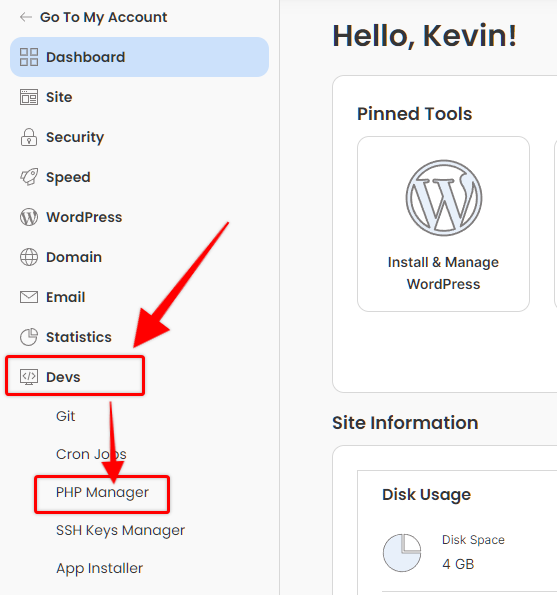
NOTE: If you are not sure what you are doing then you'll want to ask for someone on our senior team (Kevin or Cris) so we may help you make these adjustments.
Changing Your PHP Version
To change the version of PHP you are using, click on PHP Version and then click the pencil icon (when you hover over the pencil icon it should show the tooltip "Change PHP Version"
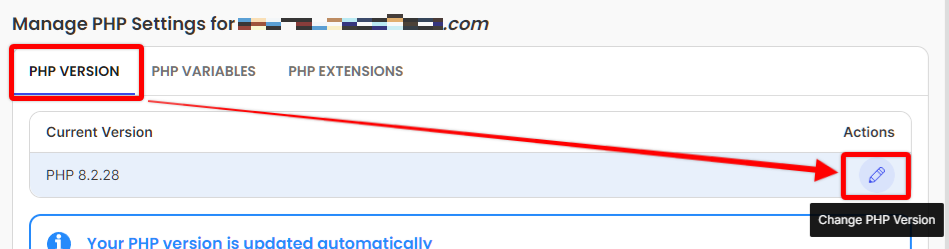
Once you click the pencil icon, you'll see some options. Choose the option to change the PHP version manually.
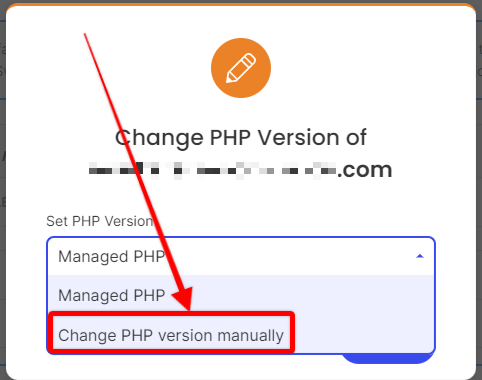
Then choose the PHP version you want. At the time of writing this guide, it seems the latest version is PHP 8.2.28, which is what we would recommend using (or something newer if it has been released for more than a few months).
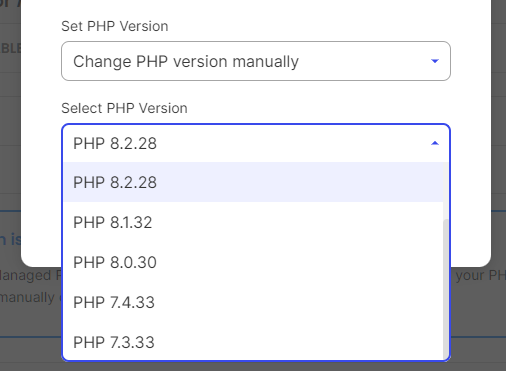
Once you click on the PHP version you want, just click the "confirm" button and then your PHP version will be updated.
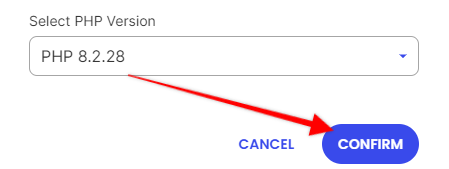
Once you do that, you should see a confirmation of your change similar to this:
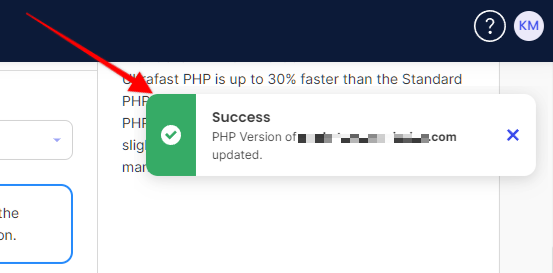
Adjust PHP Variables (input_vars, memory_limit, etc)
Adjusting PHP Variables is a good way to make sure you are meeting all the OptimizePress limits.
In the PHP Manager in Siteground, you'll want to make sure you click on PHP Variables like you see here: 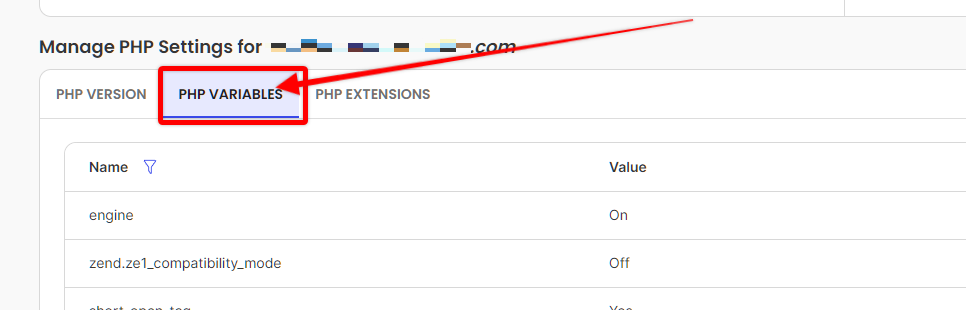
There are a LOT of things there you should NEVER adjust, however you can click the "Load More" button at the bottom of the list of variables in order to find the one that you should edit. 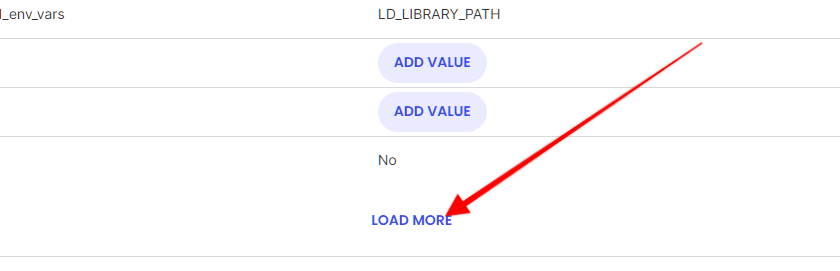 Here are the minimum suggested settings here. Note that these can be increased and these are just "minimums" - if you have lots of other plugins then you should consider higher values.
Here are the minimum suggested settings here. Note that these can be increased and these are just "minimums" - if you have lots of other plugins then you should consider higher values.
max_execution_time = 120
max_input_time = 120
upload_max_filesize = 64M
post_max_size = 64M
max_input_vars = 9999
memory_limit = 512M