Exporting your ThemeBuilder Theme to the OptimizePress Template Cloud is a great way for you to be able to use your newly created theme on more than one site that is connected to your OptimizePress account.
How to Export Your ThemeBuilder Theme
To export your theme, you may simply navigate to the ThemeBuilder and click "Export"
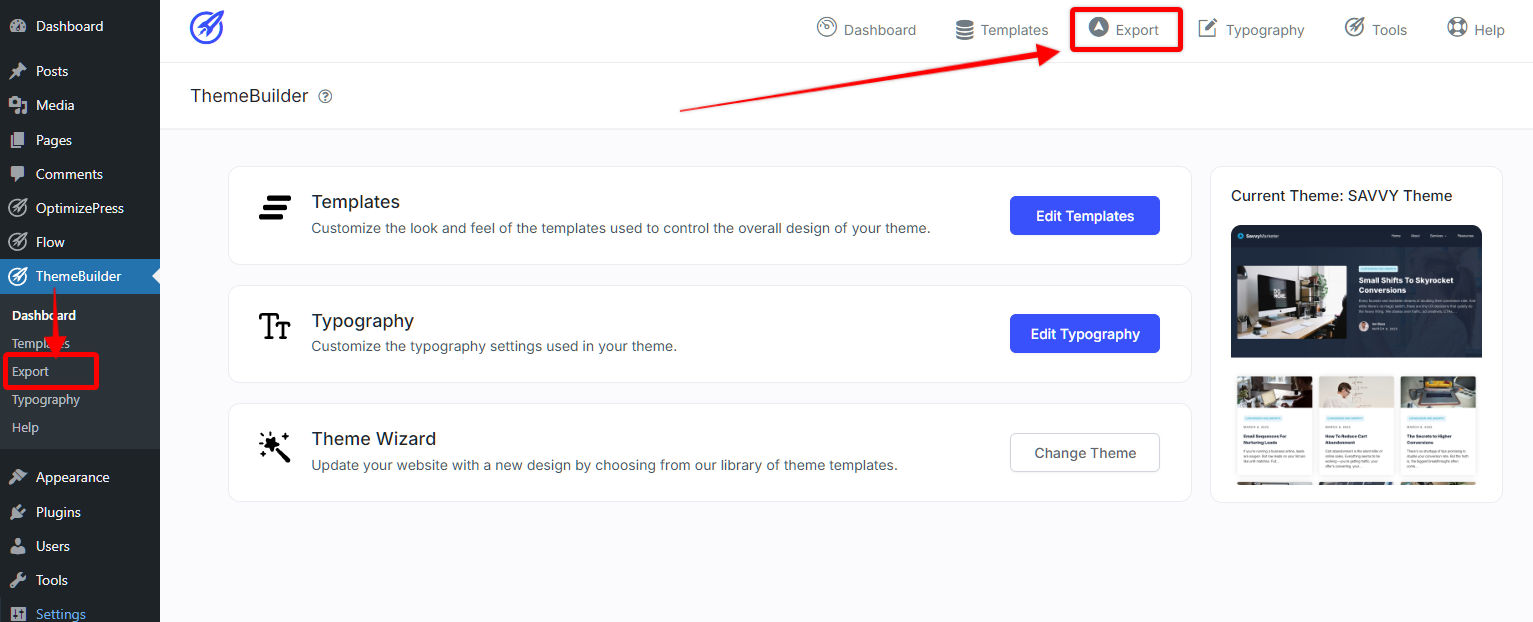
One the next screen you'll see where you can give your theme a Title, description, and also choose (or generate) a screenshot of your theme.
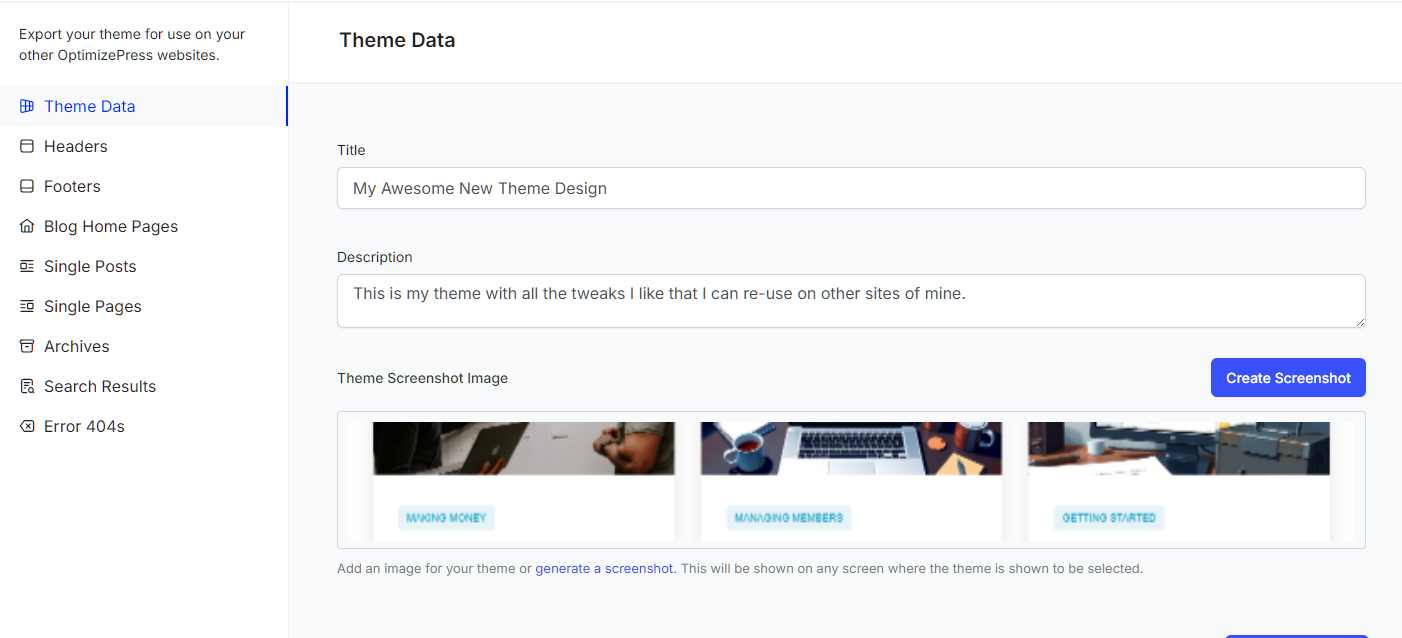
Clicking "Save and Continue" will now take you through the rest of the theme builder.
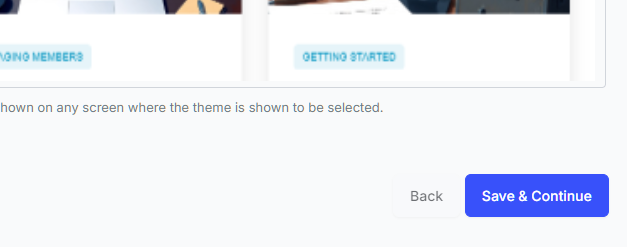
Similar to the Theme Builder Wizard, you'll now go through and choose the template parts that you wish to include in your exported theme.
When you are done selecting your template parts, just click the "Save & Export" button to finalize the exporting of your theme.
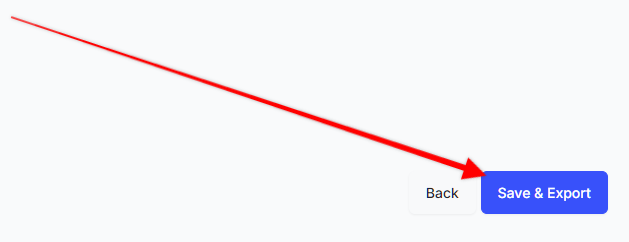
Now after waiting a few moments, you'll see the "Theme Export Complete!" notice, as well as the green notice in the bottom right of your screen that the theme was exported successfully.
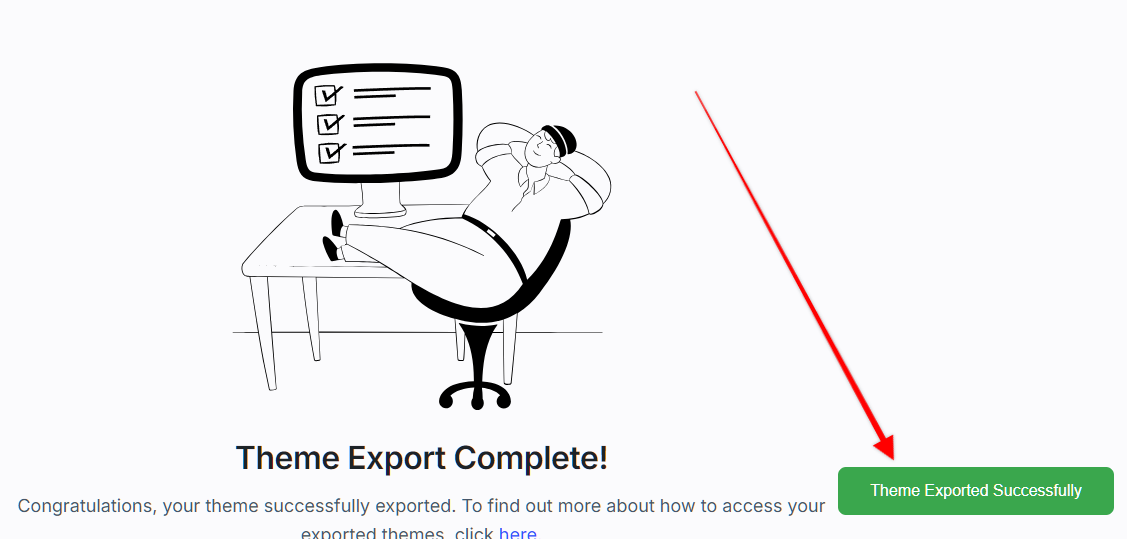
You can see your theme in the OptimizePress Template Cloud by visiting my.optimiepress.com or navigating to the following link:
https://my.optimizepress.com/themes
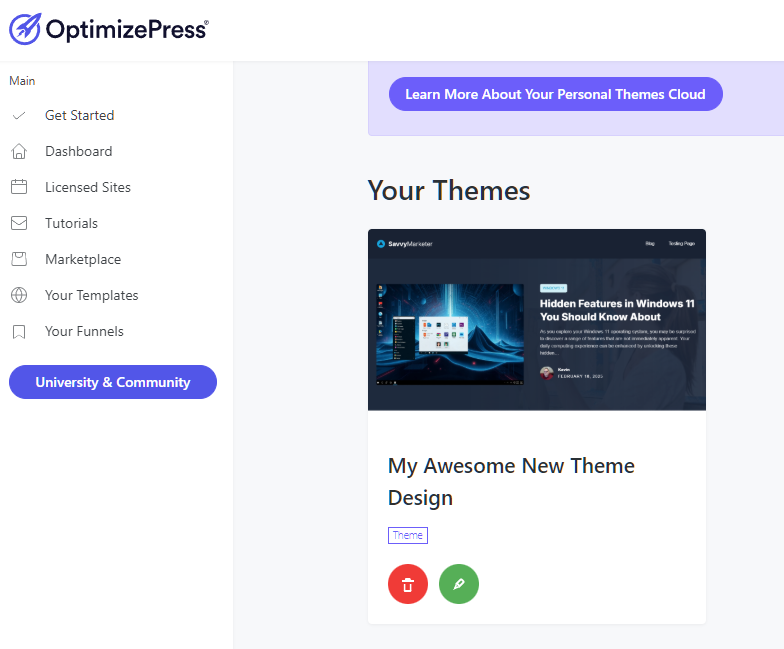
Where to Find Your Exported Theme
The exported themes can be found in the members hub. It's not usually necessary to see these, however if you want to see your exported themes (to delete or edit the name), then click the button below to open the members hub Themes page.
Themes Allowance
Each OptimizePress plan that has the ThemeBuilder included will have a different Theme's Allowance. This would be based on the type of account you have as to how many different themes you can export. You can see your Themes Allowance at the top of the screen near the right side: 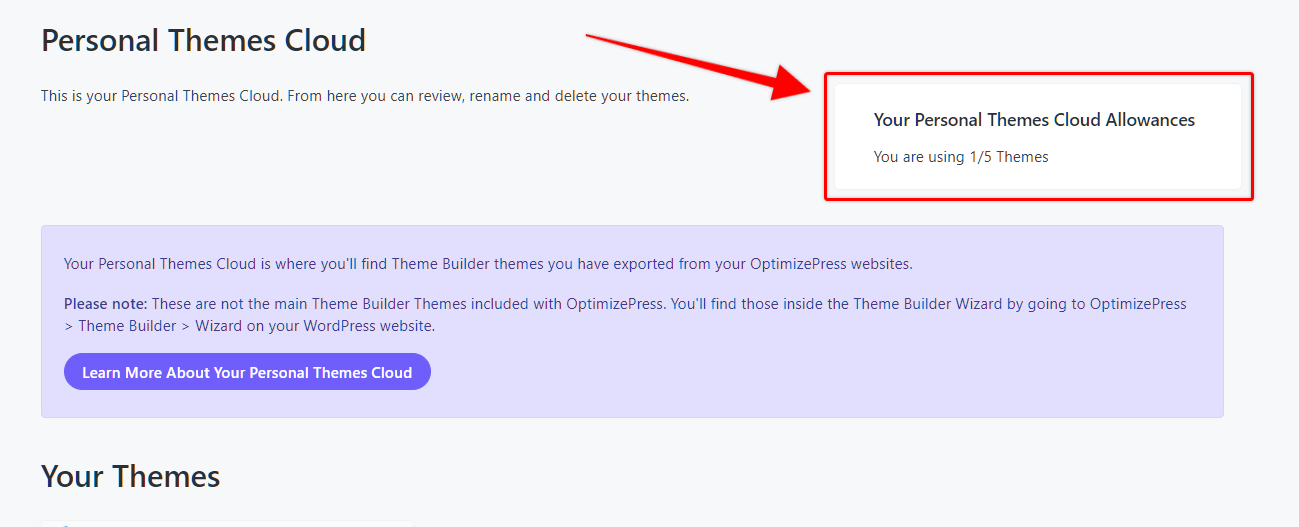
If you require any help or need to report a bug, please contact our support team.