This article will guide you on SmartTheme v3 Optin Form on widget settings.
Go to Appearance >> Theme Options >> Optin Forms >> Widgets.
You'll see (3) options settings for your optin form widget on SmartTheme v3:
- Form #1
- Form #2
- Form #3
Select the form you would want to setup and toggle "enable".
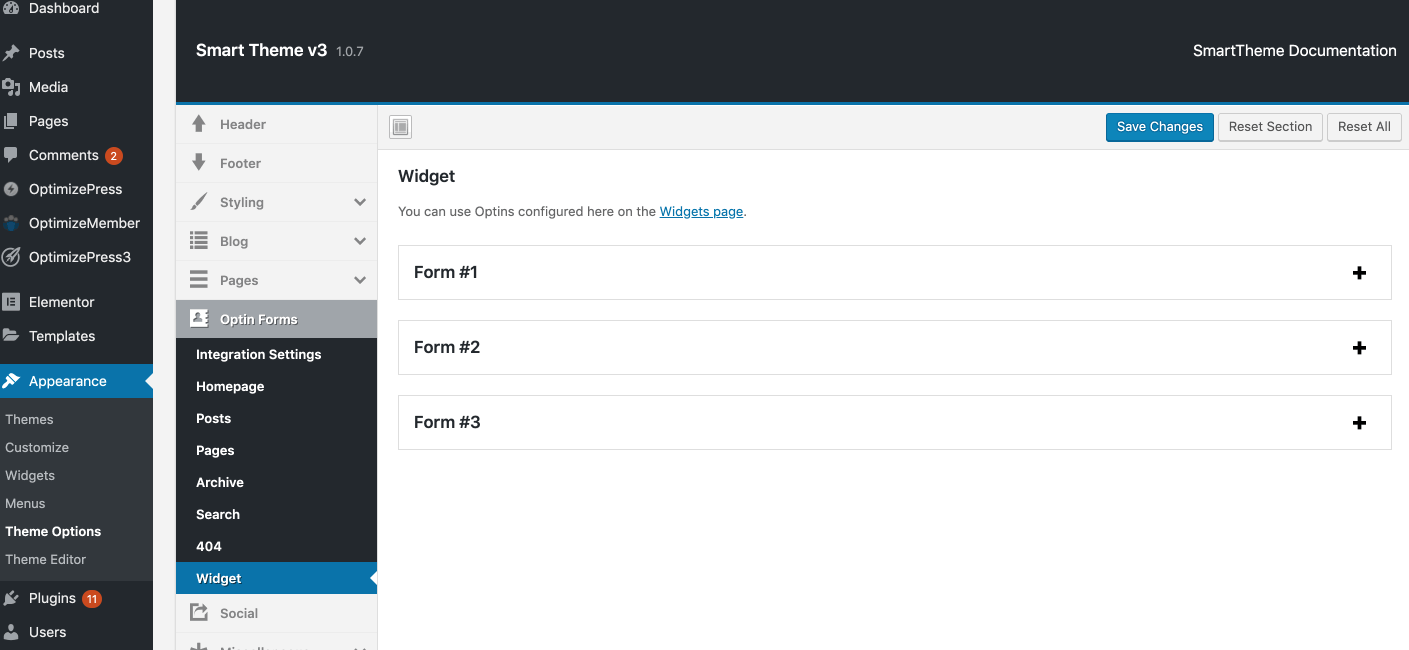
Setup your form settings.
- Integration - Select the integration you've define under Appearance >> Theme Options >> Optin Forms >> Integration Settings.
- Optin Style - choose from either "Light" or "Dark".
- Form Headline - customize the form headline.
- Form Subheadline - customize the form subheadline.
- Form Submit Button Text - customize the submit button text.
- Form Submit Button Text Colour - customize the submit button text colour.
- Form Submit Button Background Colour - setup the form submit button background colour.
- Form Submit Button Hover Background Colour - setup the form submit button hover background colour.
- Form Privacy Text - customize the form privacy text.
- Show Form in Lightbox/Popup Optin - setup here if you would want the form to be displayed in a popup optin or lightbox.
When you are done with the setup, go to Appearance >> Widgets.
Locate the OptimizePress Optin Form widget.
Drag or Dropdown select where you would want the OptimizePress Optin Form widget to be added (Sidebar, Footer).
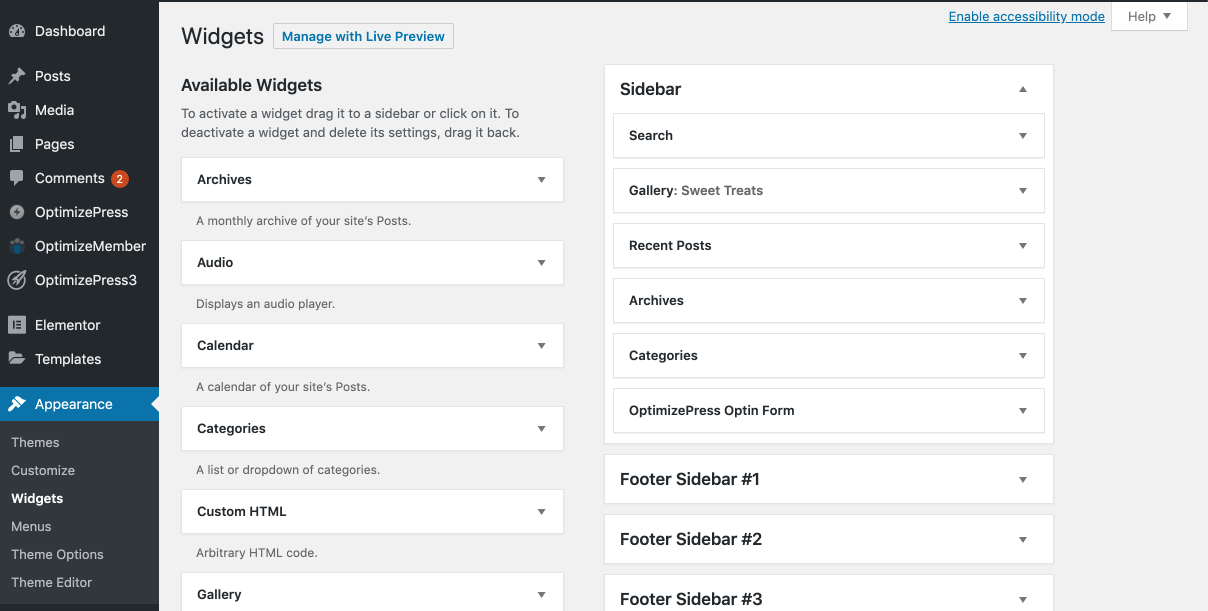
Choose the Form # you would want to use and "Saved".