This guide will explain the various values available through our Rules engine and webhooks integrations inside OptimizePress.
What is the Rules Engine?
The Rules Engine in OptimizePress is a way for you to send data from Checkout forms, Contact forms, or Optin forms to a webhook URL that you are provided (or create) from other apps such as CRM, Zapier, or other tools.
What can I use the Rules Engine for?
There are endless things you can do with the data sent via webhooks. This is a more advanced took, but you can use the Rules Engine to:
- Send data to SaaS apps
- Send data to Zapier to sync with other apps
- Collect data for affiliate programs who can receive webhook data
- Add leads from checkout, optin forms, or contact forms into a CRM that can receive data from webhooks
- Send data to any webhook URL for any other legal purpose
How To Create New Rules in the Rules Engine
To create a rule, simply navigate to "OptimizePress > Rules Engine" from your WordPress Dashboard.
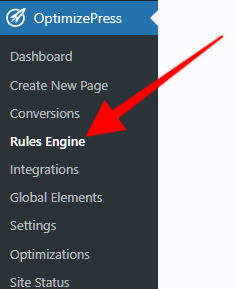
Then click "Add New Rule"
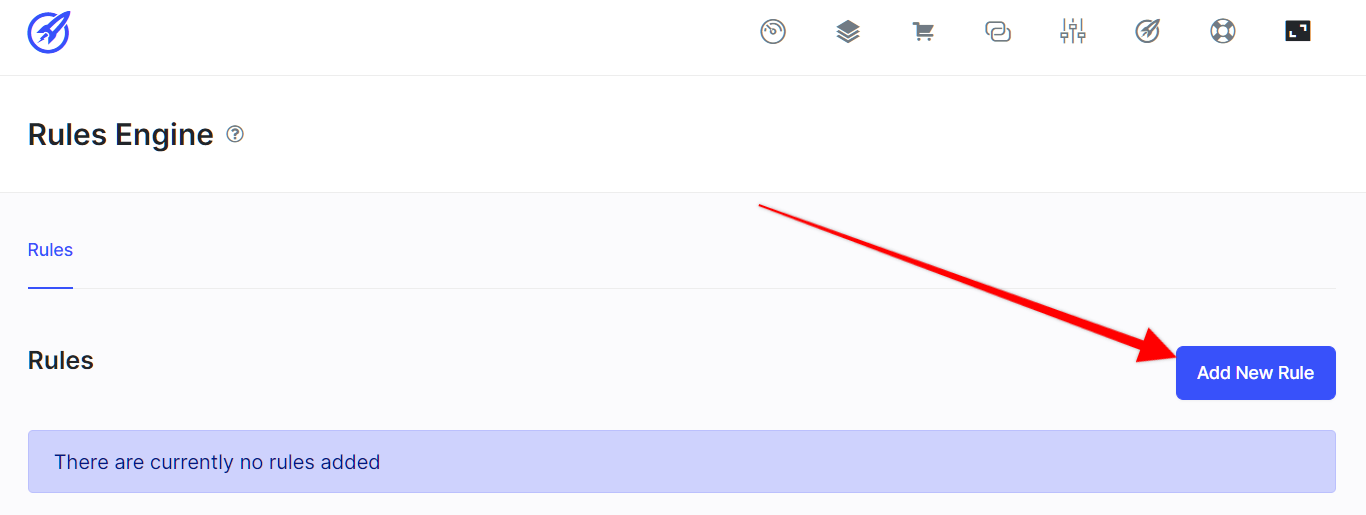
You should already have the Webhook URL that you want to use. Simply fill out the data here.
- Enter the name for the Rule - we suggest using rule names that give you a good idea what it is for in case you need multiple rules setup for various things.
- Select your Trigger Event (there are a wide range of options here).
- Select the Action (this is easy since there is only one right now). Choose "Webhooks"
- Choose the Request Type. This is either POST or JSON (check where you got the webhook as they likely have instructions on which one you need).
- Now enter the Webhook URL where you want to send the data.
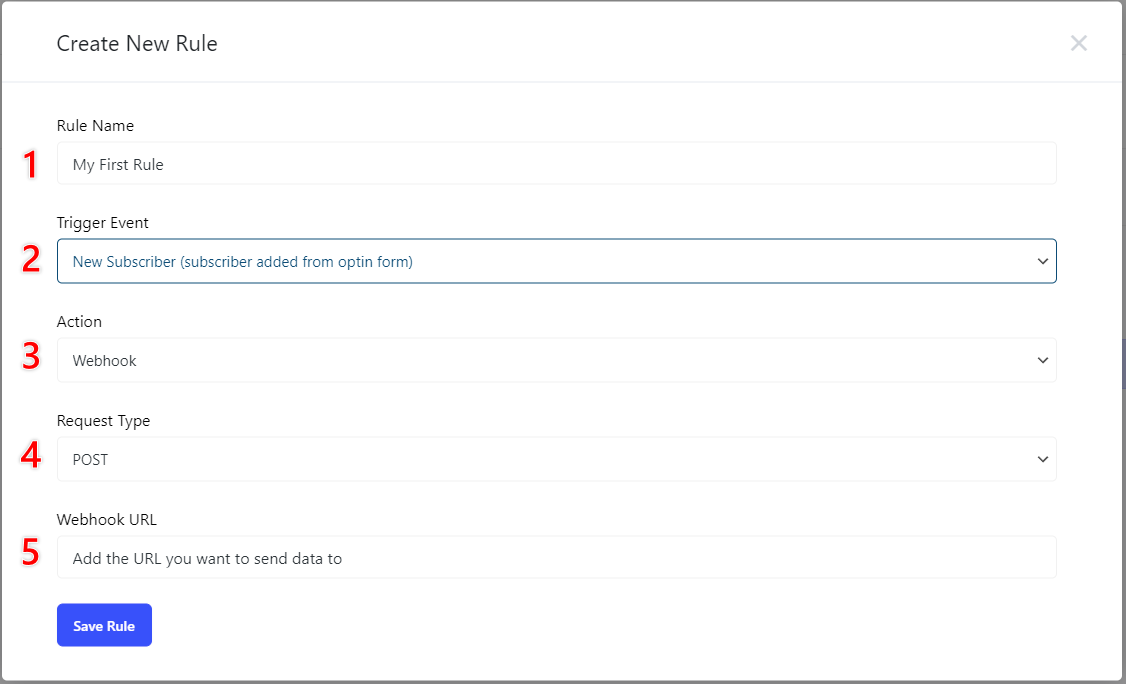
Once you have everything selected and filled out, simply click the blue "Save Rule" button.
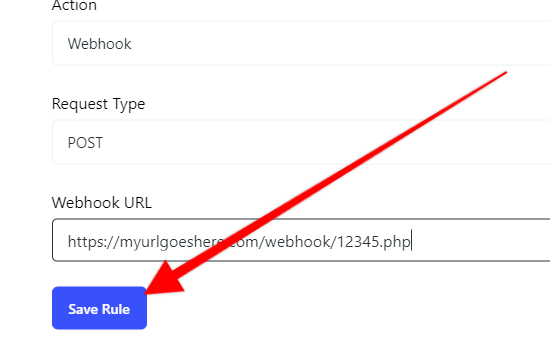
To know that it was saved successfully, you'll see a green "Rule Saved Successfully" notice in the bottom right corner of your browser window.
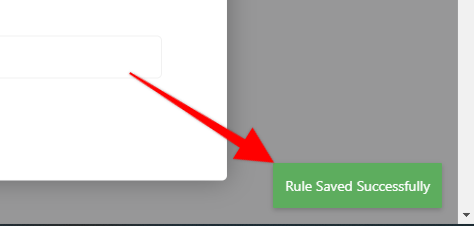
If you need to edit the Rule or add more, you may navigate back to "OptimizePress > Rules Engine" and click the Edit button there.
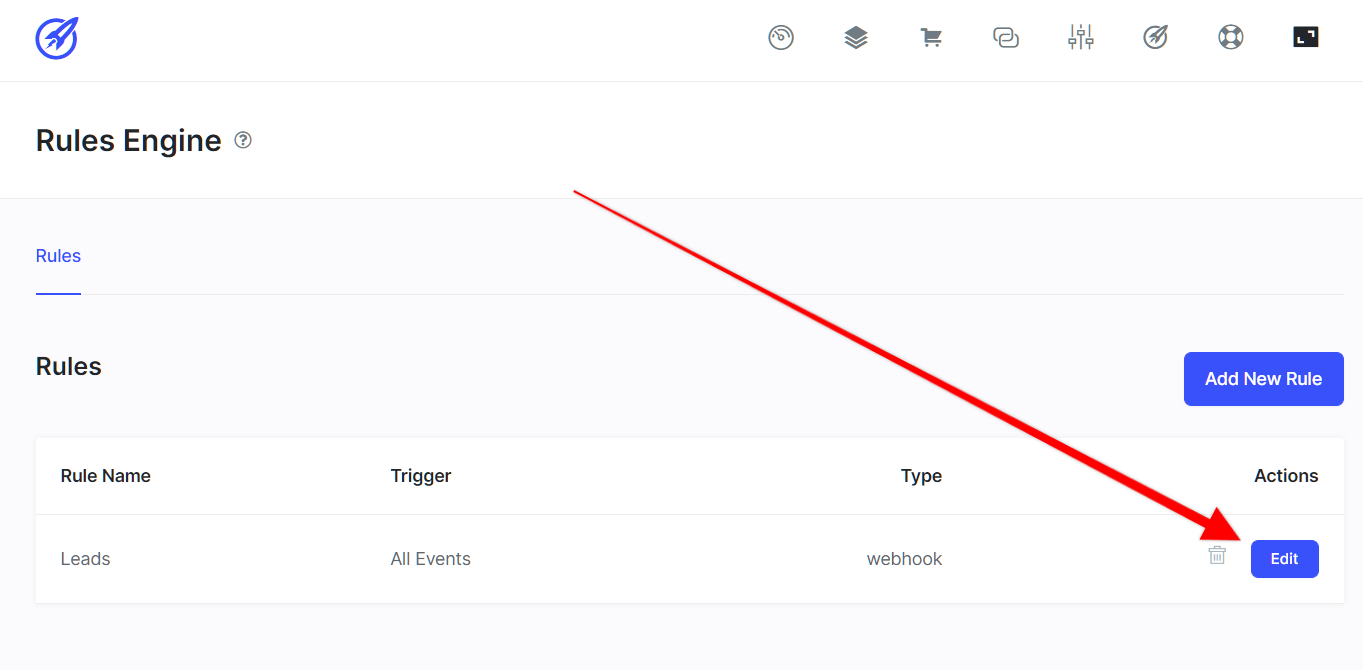
To delete a Rule simply click the little trash icon next to the edit button.
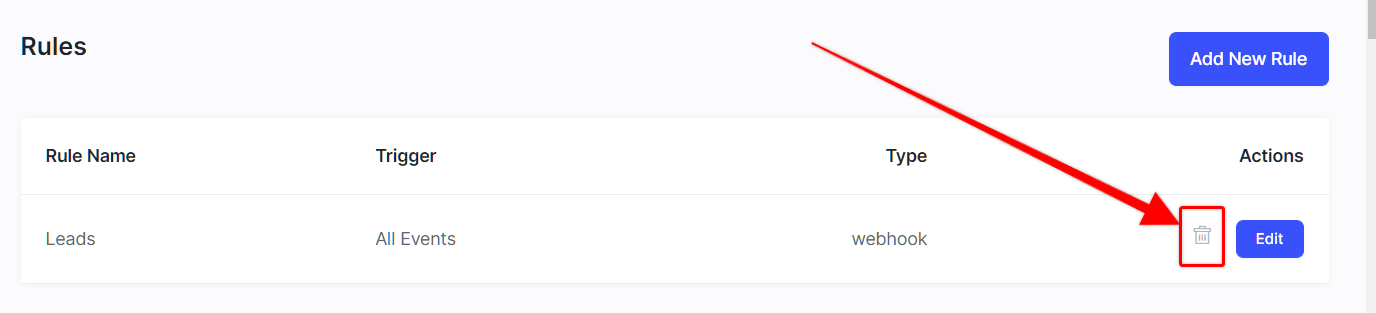
What Data Gets Sent Through Webhooks Using the Rules Engine
These outgoing webhooks allow you to send data to external services or integration platforms such as Zapier or Make which can be used to then transmit data onto other services or filter data accordingly.
Breakdown of values sent (in "key": "type" format) by Event Trigger:
New Subscriber and Contact Form Trigger Events will send the following data to predefined Webhook URL:
{
"unique_event_id": "string",
"page_id": "string",
"page_url": "string",
"integration": "string - if Optin Form is used, you will get integration type here, ie Mailchimp, if Contact form is used you will get Contact as an integration",
"email": "string",
"name": "string",
"first_name": "string",
"last_name": "string",
"list_id": "string",
"tag_ids": "comma separated list of tags used in your integration - string",
"custom_field_1_name_of_field": "string",
"event_type": "string"
}
Registration Form Trigger Event will send the following data to predefined Webhook URL:
{
"unique_event_id": "string",
"page_id": "string",
"page_url": "string",
"integration": "registration form - string",
"email": "string",
"name": "string",
"first_name": "string",
"last_name": "string",
"username": "string",
"website": "string",
"event_type": "registration.successful - string"
}
All Checkouts Trigger Events as well if the Webhook integration is add to an individual product will send the following data to predefined Webhook URL:
{
"action": "string",
"unique_event_id": "string",
"first_name": "if checkout form does not have first name field, email will be used - string",
"last_name": "string",
"company_name": "string",
"email": "string",
"phone_number": "string",
"street_address1": "string",
"street_address2": "string",
"country": "string",
"detected_country": "string",
"city": "string",
"state_region": "string",
"zip": "string",
"vat": "string",
"product_id": "integer",
"product_name": "string",
"product_description": "string",
"order_is_upsell": "is this order an upsell? - boolean",
"order_net_price_string": "human readable amount with currency - string",
"order_net_price": "human readable amount as a decimal number - string",
"order_net_price_cents": "amount in cents - integer",
"order_gross_price_string": "human readable amount with currency - string",
"order_gross_price": "human readable amount as a decimal number - string",
"order_gross_price_cents": "amount in cents - integer",
"order_tax_value_string": "human readable amount with currency - string",
"order_tax_value": "human readable amount as a decimal number - string",
"order_tax_value_cents": "amount in cents - integer",
"order_tax_rate_string": "human readable amount with percentage sign - string",
"order_tax_rate": "human readable amount as a decimal number - string",
"order_number": "integer",
"order_date": "string",
"order_billing_info": "string",
"order_total_string": "human readable amount with currency - string",
"order_total": "human readable as a decimal number - string",
"order_total_cents": "amount in cents - integer",
"order_payment_method": "string",
"payment_method": "string",
"refunded_amount": "human readable amount as a decimal number - string",
"refunded_amount_string": "human readable amount with currency - string",
"refunded_amount_cents": "amount in cents - integer",
"discount_amount": "human readable amount as a decimal number - string",
"discount_amount_string": "human readable amount with currency - string",
"discount_amount_cents": "amount in cents - integer",
"coupon_code": "string",
"provider": "string",
"payment_mode": "string",
"future_total_value_string": "string",
"future_tax_value": "float",
"future_tax_value_string": "human readable amount with percentage sign - string",
"future_discount_amount": "float",
"future_discount_amount_string": "human readable amount with currency - string",
"order_item_0_name": "item name - string",
"order_item_0_price": "human readable amount as a decimal number - string",
"order_item_0_price_string": "human readable amount with currency - string",
"order_item_0_price_cents": "amount in cents - integer",
"order_item_0_is_main_product": "is this item main product - boolean",
"order_item_0_is_order_bump": "is this item an order bump - boolean",
"event_type": "type for the event that happened, ie payment.successful - string"
}
Sample Spreadsheet
Here's the sample CSV file you can download and import into Google Sheets or another database service.